how to delete instagram account
Instagram is a widely popular social media platform, but there might come a time when you decide to part ways with it. Whether you’re taking a break or leaving the platform for good, knowing how to delete your Instagram account is essential. In this comprehensive guide, we’ll walk you through the steps to deactivate or permanently delete your Instagram account.

Before You Begin
Before you proceed, there are a few essential considerations:
- Back Up Your Data: If you have photos, videos, or messages you want to keep, make sure to back them up before deleting your account.
- Think About It: Deleting your account is permanent, and there’s no turning back. Take some time to think about your decision.
- Alternatives: If you’re looking to step back temporarily, consider deactivating your account instead. This allows you to return in the future without losing your content.
Method 1: Deactivating Your Instagram Account
Deactivating your account is a temporary solution. Your profile and content will be hidden, but not deleted. You can reactivate it later.
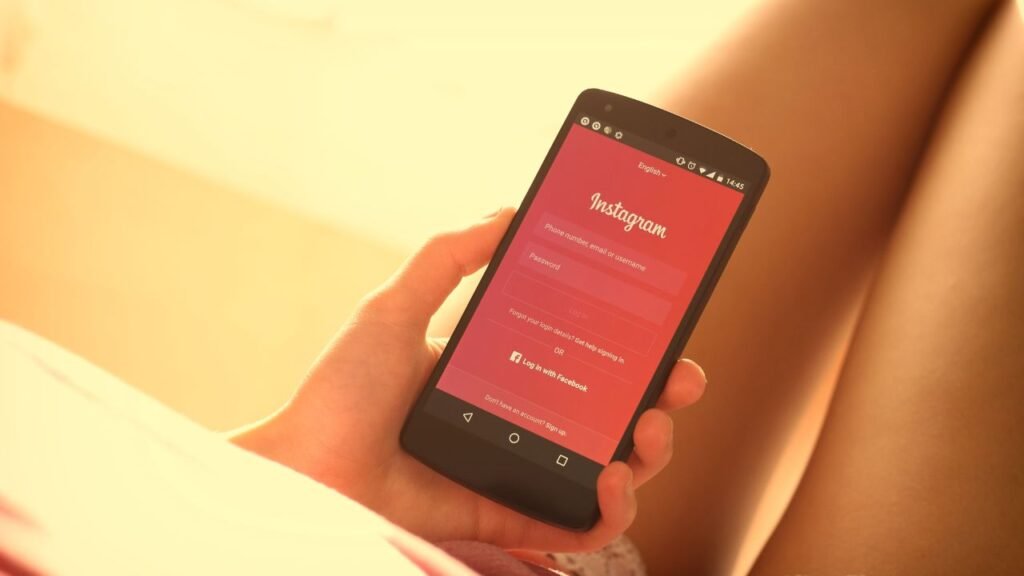
How to Delete Instagram Account
Step 1: Log In
- Open a web browser and go to the Instagram website.
- Log in to the account you want to deactivate.
Step 2: Access Your Profile
- Click on your profile picture in the top right corner to go to your profile.
Step 3: Go to Account Settings
- Click on “Edit Profile” next to your username.
- Scroll down and click “Temporarily disable my account” at the bottom right.
Step 4: Deactivate Your Account
- You’ll be asked to select a reason for deactivating your account. Choose the one that best fits your situation.
- Enter your Instagram password.
- Click “Temporarily Disable Account.”
Step 5: Reactivating Your Account
- To reactivate your account, simply log in using your old credentials.
- Your account will be as you left it, with all your content intact.
Method 2: Permanently Deleting Your Instagram Account
If you’ve decided to say goodbye to Instagram for good, here’s how you can permanently delete your account.
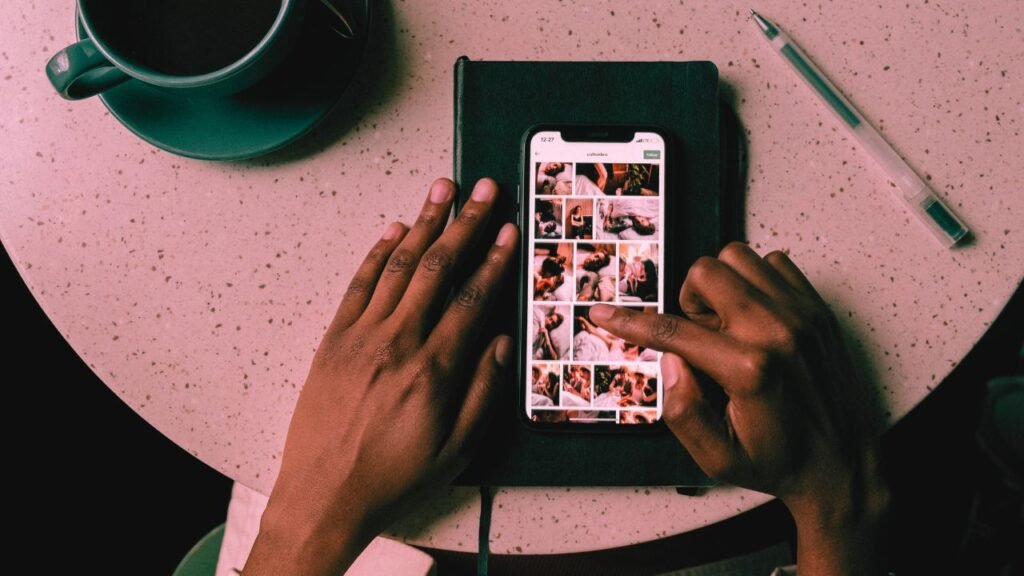
Step 1: Open the Deletion Page
- Open a web browser and go to the Instagram account deletion page.
- Log in if prompted.
Step 2: Choose a Reason
- You’ll be asked to select a reason for deleting your account. Choose one from the dropdown menu.
- Re-enter your password.
Step 3: Permanently Delete Account
- Click “Permanently delete my account.”
- A warning will appear, informing you that this action is irreversible. If you’re sure, click “OK.”
Step 4: It’s Done
- Your Instagram account is now permanently deleted. You won’t be able to recover it, and all your data is gone.
Conclusion
Deleting your Instagram account is a significant decision, and the process isn’t reversible, so make sure it’s the right choice for you. Whether you’re taking a temporary break or leaving the platform for good, these steps will help you manage your account as you see fit.
Remember, social media can be a valuable tool for staying connected, but it’s essential to use it in a way that aligns with your goals and well-being. Whether you’re seeking more free time, less distraction, or simply a change, taking control of your social media presence is a step in the right direction.
If you ever decide to return, Instagram will be there waiting. In the meantime, explore new ways to stay connected, both online and offline.
❤️ Promo: For more tips on social media management, digital detox, and other valuable information, visit Jankaaari.com for a wealth of knowledge on navigating the digital landscape.






